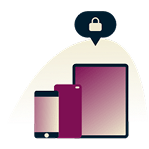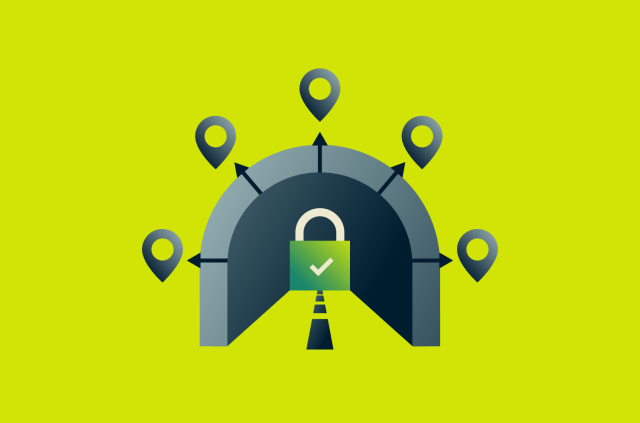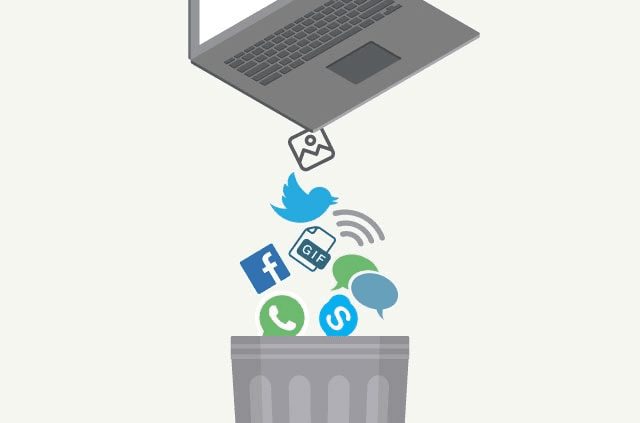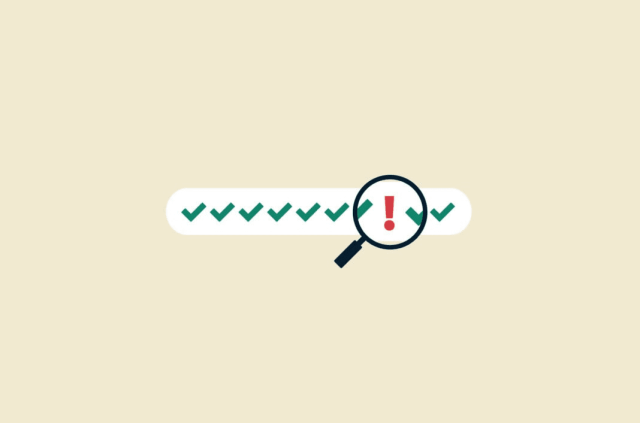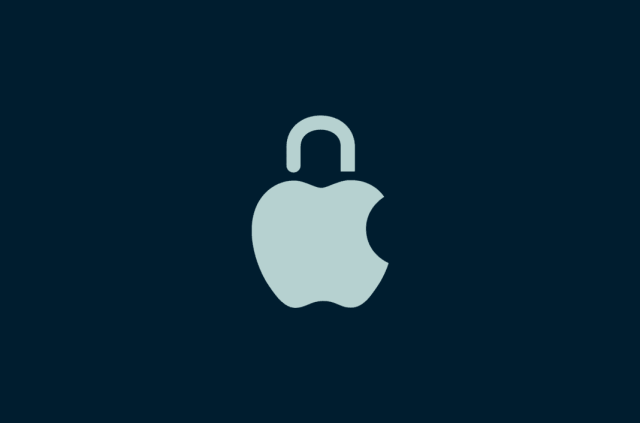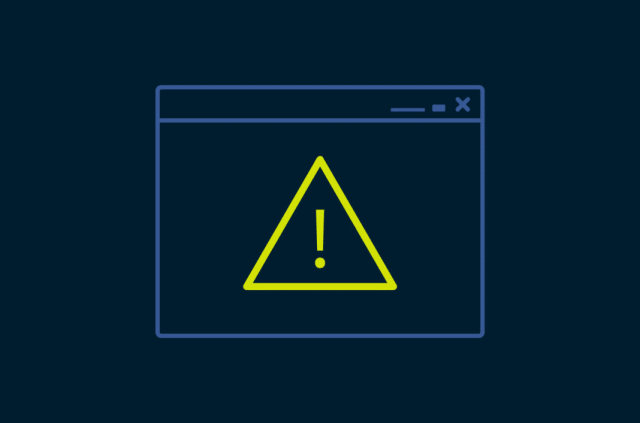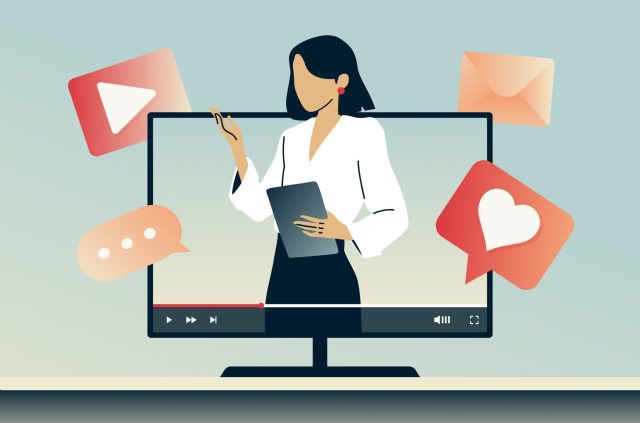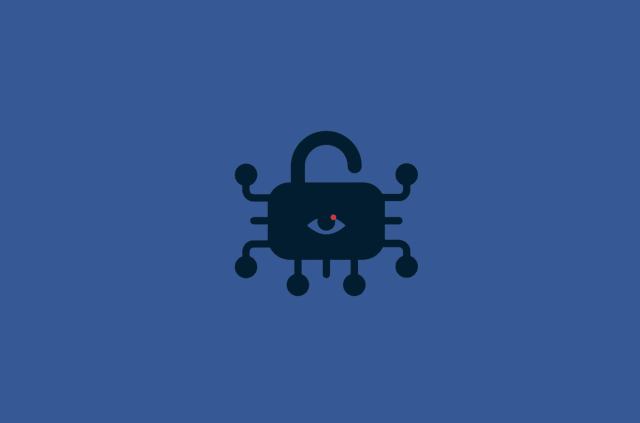What is the SMB protocol? (Server Message Block explained)
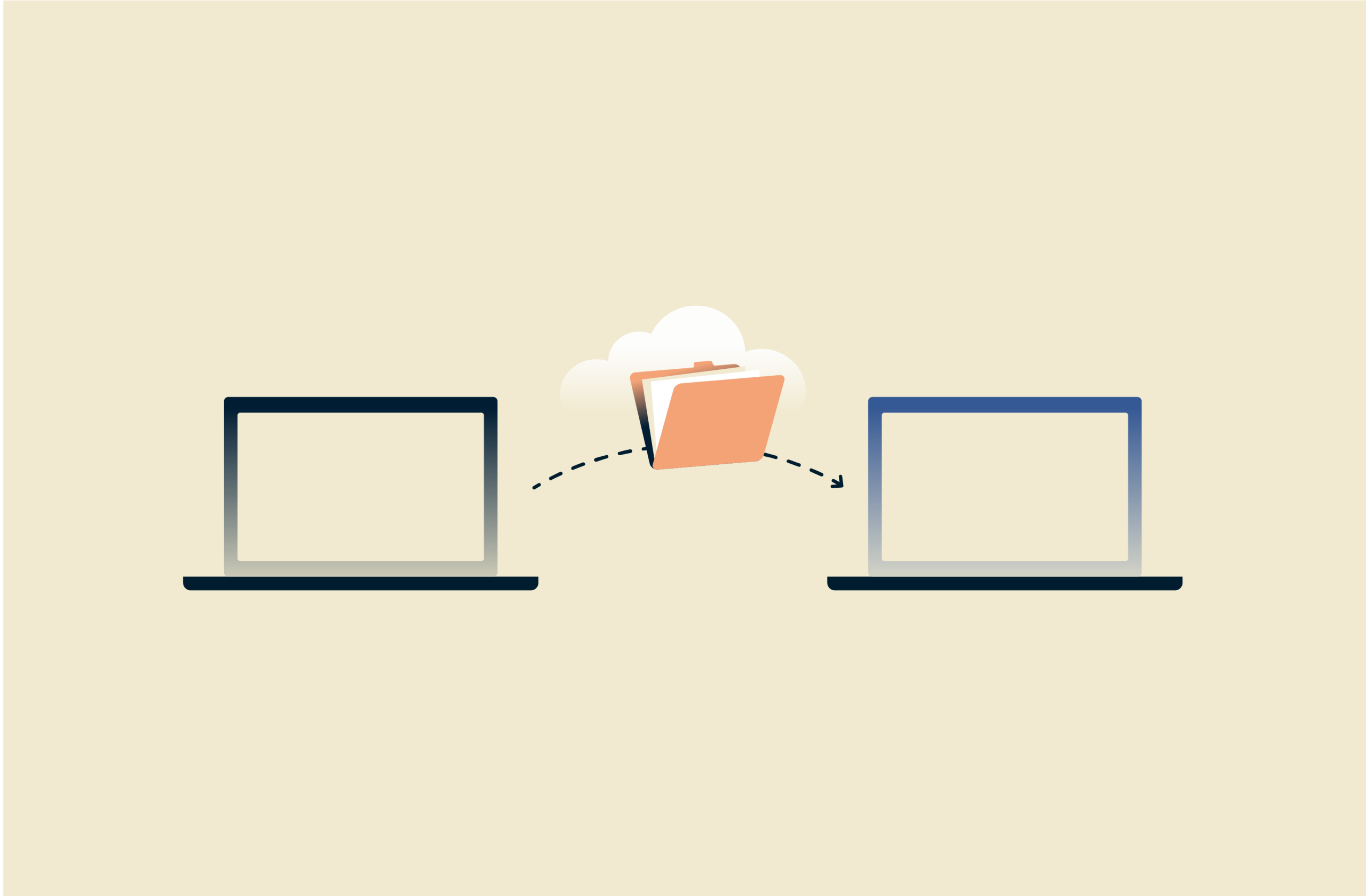
If you open a spreadsheet from a shared drive, send a document to a network printer, or even sync a backup to NAS, you’re likely using the Server Message Block (SMB) protocol. It’s the behind-the-scenes protocol that connects devices, so people can share resources across a network as if they’re right next to each other.
In this guide, we’ll explain what the SMB protocol is, how it works on modern networks, and the differences between SMB versions. We’ll also cover risks and SMB vulnerabilities and show you why pairing a VPN with SMB can help protect traffic further.
What is the SMB protocol, and why is it important?
The SMB protocol allows shared network resources, like files, folders, and printers, to appear and function as if they were local to a user's device. It enables seamless communication between devices, so users can interact with remote resources as if they’re connected directly to their own computer.
SMB has been around for decades. It’s evolved from IBM’s early file-sharing system into a standard protocol built into major operating systems like Windows and macOS, and is supported via add-on services on Linux too. Many businesses rely on the SMB protocol to store and manage information, and to keep teams connected without unnecessary extra steps or manual file transfers.
How does the SMB protocol work?
SMB network communication lets devices interact with each other over a network using a simple request-and-response system. Here’s an overview of the steps involved.
Client-server communication
SMB uses a client-server model to manage all network file and printer sharing. When someone tries to open a shared folder or document, their device (the client) first connects to the SMB server and authenticates using their credentials. Then, the client sends a request for the file or resource it wants to access.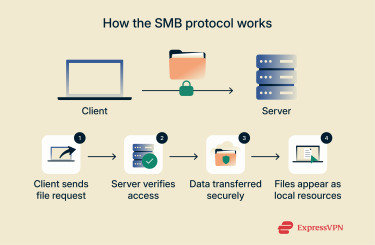
The server checks permissions to confirm the person has access, then locates the requested data and sends it back over the network. SMB transfers this data in small packets that include commands and responses between the client and server. It also keeps track of the ongoing session so people can open and edit shared files easily.
File and printer sharing
SMB lets people share printers, folders, and applications across the same network. Since it’s widely supported by most major operating platforms, teams can use shared tools and resources across different devices without connecting directly to another computer.
When someone opens a file or sends a print job, SMB manages the process through the same request-and-response system. It checks permissions, locks files being edited, and gives access once changes are saved. This is what allows someone in one department to print a report on a shared office printer or update files on a central server without disrupting anyone else’s work.
Authentication and security features
Each SMB session verifies who’s connecting and what they can access. Authentication typically involves usernames and passwords or digital certificates to confirm identity before someone gains access.
Modern versions such as SMBv3 also use encryption and integrity checks to protect data as it travels across the network. But although these features help prevent tampering or interception, weak passwords, outdated software, or misconfigured environments can still leave SMB servers vulnerable.
SMB protocol versions and dialects
The SMB network protocol has changed a lot since it was first introduced in the 1980s. Let’s go through the main SMB version differences in terms of speed, security, and reliability.
SMB 1.0
IBM introduced the first version of SMB to let computers share files and printers over local networks. Microsoft later built it into early Windows systems.
SMB 1.0 sent multiple separate requests for simple actions like opening or saving a file, which created constant back-and-forth. This led to slowed performance and made it unsuitable for modern networks. It also lacked encryption, leaving shared data vulnerable to interception.
CIFS
The Common Internet File System (CIFS) is a Microsoft implementation of the SMB protocol, essentially an expanded version of SMB 1.0. It added features for file sharing over the internet, larger file sizes, and extended file attributes.
However, CIFS was inefficient, as it required multiple separate requests for simple operations (e.g., opening, reading, or checking file permissions). This led to high network latency and bandwidth usage, especially over slow or high-latency connections.
Due to these performance and security limitations, Microsoft deprecated CIFS in favor of SMB 2.0, which significantly reduced protocol overhead and improved efficiency.
SMB 2.x
SMB 2.0 was introduced with Windows Vista and Windows Server 2008, where it had a complete redesign. This reduced the number of operations needed for tasks, cut network traffic, and supported larger data block transfers. It also allowed more simultaneous connections, so larger organizations could support more employees at once without slowing down the network.
SMB 2.1 followed in Windows 7 and Windows Server 2008 R2, adding improvements for caching and durability to make connections more stable, especially over longer distances.
SMB 3.x
Microsoft released SMB 3.0 with Windows 8 and Windows Server 2012. It added major security upgrades, including encryption for data in transit and improved protection for virtualized workloads. SMB 3.0 also included features for faster failover and better performance in data centers, which made it ideal for cloud-based work.
Later updates (3.02 and 3.1.1) strengthened authentication and encryption algorithms to prevent tampering and unauthorized access. SMB 3.x remains the standard for secure file sharing in modern networks.
Modern SMB implementations (Samba, MoSMB, Tuxera, etc.)
Open-source and commercial versions run the SMB protocol across other systems, too. Samba is widely used to enable file sharing between Linux, macOS, and Windows environments.
Other tools like MoSMB and Tuxera SMB focus on performance. You’ll find them in storage servers and business environments that need to move large files quickly or support hundreds of people at once.
Benefits of using the SMB protocol
SMB is still one of the main ways computers share data across a network because it’s flexible, efficient, and integrates well with modern operating systems.
Cross-platform compatibility
SMB is built into Windows and macOS and is also supported on Linux, so people using different devices can still reach the same shared folders and printers. Tools like Samba make this possible by translating SMB traffic between platforms so everything stays connected, no matter which device someone uses.
Efficient file sharing
SMB effectively turns network drives into local ones. It cuts out the need to copy files back and forth and supports caching to speed things up. It also manages file locks, so when one person edits a document, others can’t overwrite their changes. This keeps everything running smoothly and makes it easier for teams to work collaboratively on shared files.
Integration with Windows environments
SMB is built into Windows and handles most file and printer-sharing tasks automatically. It works closely with tools like Active Directory and access control lists, which handle authentication and permissions behind the scenes.
This setup makes it easier for IT teams to manage access and keep data organized without extra manual steps. Once someone signs in, they can open shared folders or printers right away, with the right permissions already in place.
SMB ports 139 and 445 explained
SMB relies on specific network ports to send and receive data between devices. The two main ones are 139 and 445, which determine how SMB traffic moves across local networks or the internet.
Key differences between the ports
Port 139 was originally used for SMB traffic running over NetBIOS, which was an older networking system for local communication inside a LAN. NetBIOS couldn’t route traffic across the internet and had no built-in encryption or authentication. This meant that although port 139 was suitable for local file and printer sharing, it wasn’t secure enough for transferring data between remote locations or across public connections.
Port 445 replaced it, allowing SMB to run directly over TCP/IP without relying on NetBIOS. This made connections faster, reduced network overhead, and introduced stronger authentication and encryption options. It also allowed SMB to work securely across larger or more distributed networks, not just within a local office. Today, most systems use port 445 by default for all SMB communication.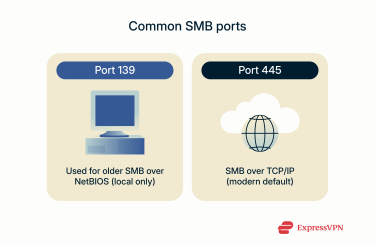
Why ports matter for connectivity
Ports 139 and 445 decide how SMB traffic moves between devices. If access to these ports is blocked, or if another service is using them incorrectly, file and printer sharing can stop working entirely. For example, a firewall that restricts port 445 might prevent someone from accessing shared drives or network printers, even though the devices are online.
Because both ports are essential for file and printer sharing, they’re often left open on internal networks so devices can communicate freely. However, since they’re well-known, they can also be a target for attackers scanning the internet for open entry points. Leaving them exposed can allow someone to try to access shared folders or exploit unpatched SMB versions like SMBv1. This is one of the reasons why IT administration usually only allows these ports within internal networks and blocks them from external access.
Although modern versions of SMB include built-in encryption, it’s not always enabled by default. A quality VPN like ExpressVPN adds another layer of protection by encrypting all network traffic, including SMB data, and creating a private tunnel for data to move through.
With a VPN, SMB ports are only visible to devices connected through the VPN, not to the public internet. This means a VPN acts like a secure local network, where only authorized users with access to that tunnel can access shared folders and printers. This isolation of traffic is critical because exposed SMB services have been exploited in past attacks.
Is the SMB protocol safe?
SMB is safe when it’s configured correctly, kept updated, and used within a secure network. But older versions and exposed ports have made it a frequent target for attackers.
Common vulnerabilities and attacks
Many SMB-related vulnerabilities come from legacy versions lacking modern security features. Attackers often exploit these weaknesses by scanning for open SMB ports, stealing credentials, or using SMB connections to move between devices once they gain access.
Because SMB gives direct access to shared files and systems, a single weak point, like an outdated version or a misconfigured server, can expose sensitive data across an entire network. SMBv1 is especially risky because it doesn’t support encryption and contains critical security flaws. Attackers can exploit these weaknesses to execute code remotely or spread malware such as ransomware or network worms.
These types of attacks can be particularly damaging for organizations that use SMB to store or transfer sensitive business data, as attackers might be able to access and steal it.
Historical exploits
Some of the most damaging cyberattacks have targeted SMB vulnerabilities. The WannaCry ransomware outbreak in 2017, for example, used a flaw in SMBv1 known as EternalBlue to spread automatically between unpatched Windows systems, encrypting files and demanding payment. The same exploit was later used in the NotPetya attack, which caused widespread damage across corporate and government networks.
Many businesses handle SMB security differently now because of these attacks: they disable SMBv1 entirely, monitor SMB traffic more closely, and rely on newer protocol versions with built-in encryption to reduce risk. Even so, unpatched or exposed SMB servers remain one of the most common entry points in network breaches.
Best practices to secure SMB
Closing ports and applying patches are important steps to securing SMB network communication. However, increasing security also means reducing how much of your network is exposed and making sure traffic stays protected from the moment it leaves a device.
Avoid exposing SMB ports to the internet
Ports 139 and 445 are often targeted because they let attackers reach SMB services directly. When these ports are open to the internet, automated scans can find them within minutes. From there, attackers can test for outdated SMB versions, weak credentials, or unpatched vulnerabilities like EternalBlue.
Keeping these ports restricted to internal traffic reduces that risk, as it restricts external devices from connecting. If remote people need access, they should connect through a VPN to encrypt data and hide port traffic from public view.
Keep systems patched and updated
Unpatched systems are one of the easiest ways for attackers to exploit SMB. Updates patch known vulnerabilities and fix bugs that can allow attackers to inject code. For example, Microsoft’s post-WannaCry patches blocked the exploit that made the attack possible.
Set up automatic updates or manage them centrally to ensure every device is up-to-date with the latest security version. In larger organizations, tools like Windows Server Update Services (WSUS) or enterprise patch management platforms can track and apply critical SMB fixes across the network.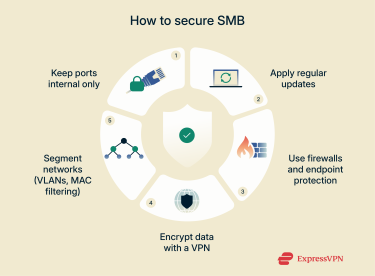
Use firewalls and endpoint protection
Firewalls create boundaries that define who can use SMB and how it’s accessed. Setting rules to allow SMB traffic only between trusted IP ranges helps block unauthorized people and devices from connecting. For example, an internal file server might accept SMB traffic only from office subnets or VPN clients, not from the wider network.
Modern firewalls also monitor internet control message protocol (ICMP) traffic to detect abnormal network behavior and potential infiltration attempts. Endpoint protection strengthens this further by detecting unusual SMB activity, such as repeated login failures or ransomware trying to spread across shared folders.
Use a VPN
SMB traffic can reveal sensitive details like file names, usernames, and credentials. Without encryption, that information can be easily intercepted on public or untrusted networks. A VPN encrypts all SMB communication so only authorized people can read it. Anyone intercepting the traffic would see only unreadable, encrypted data, not the contents of the files or the details of the communication.
A VPN also sends all data, including SMB traffic, through a secure, private tunnel. This hides the organization’s real IP addresses and stops outsiders from scanning or finding SMB servers. The same tunnel also protects remote desktop connections, keeping network activity between the person and the company network private.
Employ network segmentation (VLANs, MAC filtering)
Segmentation limits how far an attacker can move if a single device is compromised. VLANs divide a network into smaller sections, isolating critical SMB servers from general user traffic. For example, a company might keep finance or HR file servers in their own VLAN with strict firewall rules controlling who can reach them. This reduces unnecessary access and helps contain any breach to a single area.
MAC filtering adds another layer of control by checking the hardware address of each device that tries to connect to the network. Only devices with approved addresses can join a segment, which helps reduce the risk of unauthorized connections.
However, because MAC addresses can be spoofed, this method isn’t foolproof. It’s best to use alongside stronger security controls, such as authentication and network segmentation. These measures align with zero-trust principles, which assume no user or device is trustworthy by default, even if they’re inside the network.
SMB use cases in modern networks
SMB still plays a major role in how organizations share and store data. Even as cloud services and remote work have grown, SMB remains a simple, reliable way to connect people to the files and systems they need.
Enterprise file sharing
SMB is the standard way many businesses share files across their networks. It lets employees open shared folders, edit documents, and manage permissions without having to move files manually.
It includes features like file locking, which prevents conflicts when several people open the same document at once. Only one person can make changes at a time, keeping versions consistent and avoiding data loss.
SMB also integrates with Active Directory, allowing IT teams to manage permissions centrally. They can decide who has access to which folders and track activity across departments, which helps maintain visibility and control over shared resources.
Data storage and backups
Many organizations use SMB to link computers and servers to centralized storage, such as Network Attached Storage (NAS). SMB creates a shared location for saving and retrieving files, so both people and backup tools can access the same data across the network.
Centralizing storage also means IT teams can manage backups and monitor use more easily. They can schedule automatic backups to shared SMB folders, set storage limits, and apply consistent access and encryption policies across all devices. This keeps critical data secure and means it can be restored quickly if a failure or attack occurs.
Because modern SMB includes authentication and encryption, it helps protect backup files from tampering or unauthorized access. Only approved people and systems can read or write to backup locations, reducing the risk of data loss or corruption.
Cloud integrations
Many cloud platforms now support SMB connections, such as Microsoft Azure and AWS. This lets people open, edit, and save files stored in the cloud just like they would on a local drive.
For IT teams, SMB makes it easier to connect on-site systems with cloud storage. Files can move between local servers and the cloud without changing how apps or people work. It also gives businesses flexibility to expand storage or add remote locations without needing new tools or a complex setup.
When used with a VPN or secure gateway, SMB keeps cloud traffic encrypted and private. Data sent to or from the cloud travels through a protected VPN tunnel, preventing exposure to anyone outside the network. This is especially useful for employees working remotely and accessing sensitive company data from external locations and devices.
FAQ: Common questions about the SMB protocol
Is SMB still in use today?
Yes. SMB is still widely used across business and home networks for file sharing, printing, and connecting to network storage. Modern versions like SMB 3.x include strong encryption and authentication, which make them highly secure when configured correctly.
What’s the difference between SMB and NFS?
SMB and the Network File System (NFS) both let devices share files over a network, but they’re built for different systems. SMB is mainly used in Windows environments, while NFS was built for Unix and is widely used in Linux systems. SMB was designed to work with Windows file systems like NTFS, using features such as NTFS permissions, security identifiers (SIDs), and access control lists (ACLs). NFS, on the other hand, was built around Unix-style file systems such as ext4, which use user and group IDs (UIDs/GIDs) and permission bits (read, write, execute) to control access.
Should SMBv1 be disabled?
Yes. SMBv1 is outdated and contains serious vulnerabilities that have been exploited in major attacks. It doesn’t support encryption or modern authentication, so keeping it enabled can expose networks to risk. Disabling SMBv1 and using newer versions such as SMB 3.x is one of the simplest ways to improve SMB security.
Do I need a VPN to secure SMB traffic?
Using a VPN isn’t required for SMB to work, but it’s highly recommended for remote access. A VPN encrypts all traffic, including SMB traffic, changes IP addresses, and prevents outsiders from scanning or intercepting data. It’s one of the easiest ways to protect SMB communication when connecting from outside the local network.
Take the first step to protect yourself online. Try ExpressVPN risk-free.
Get ExpressVPN